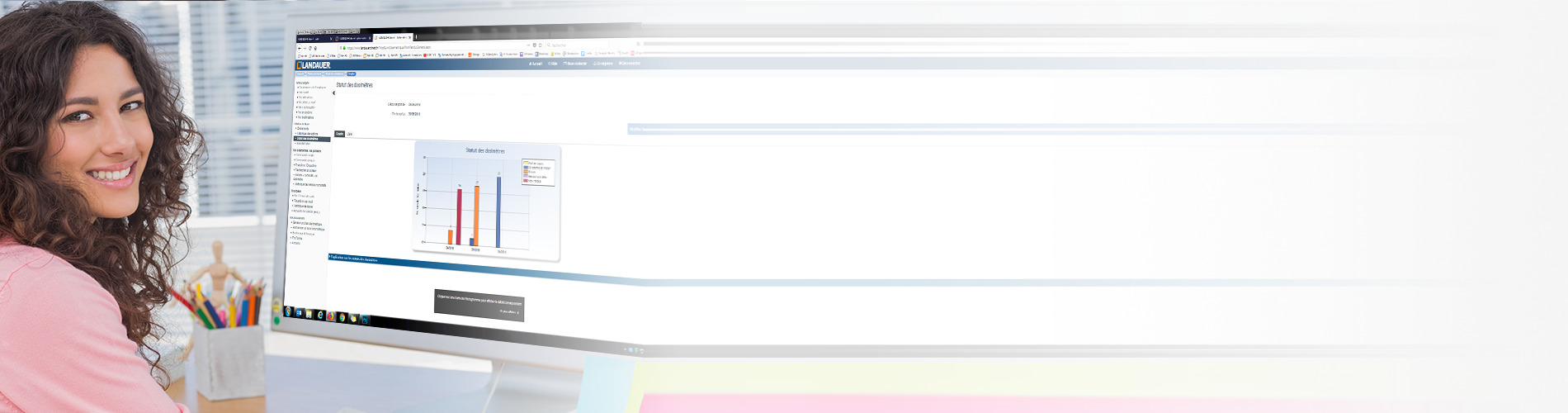To configure the home page display, click on the ”Configure” button at the top right of your screen.
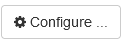
A pop-up window opens. From here, you can:
- choose the home screen between the customizable model and the mapping view,
- define whether, upon each new login, you want to display all or part of your accounts/sub-accounts,
- select the period for displaying alerts and events,
- define the number of lines for tables.
Choose the home screen
At the bottom of the window, select ”Landauer Direct Classic Mapping” so that the ”your mapping” menu appears during your next logins.
Confirm your selection by clicking ”Save” at the bottom.
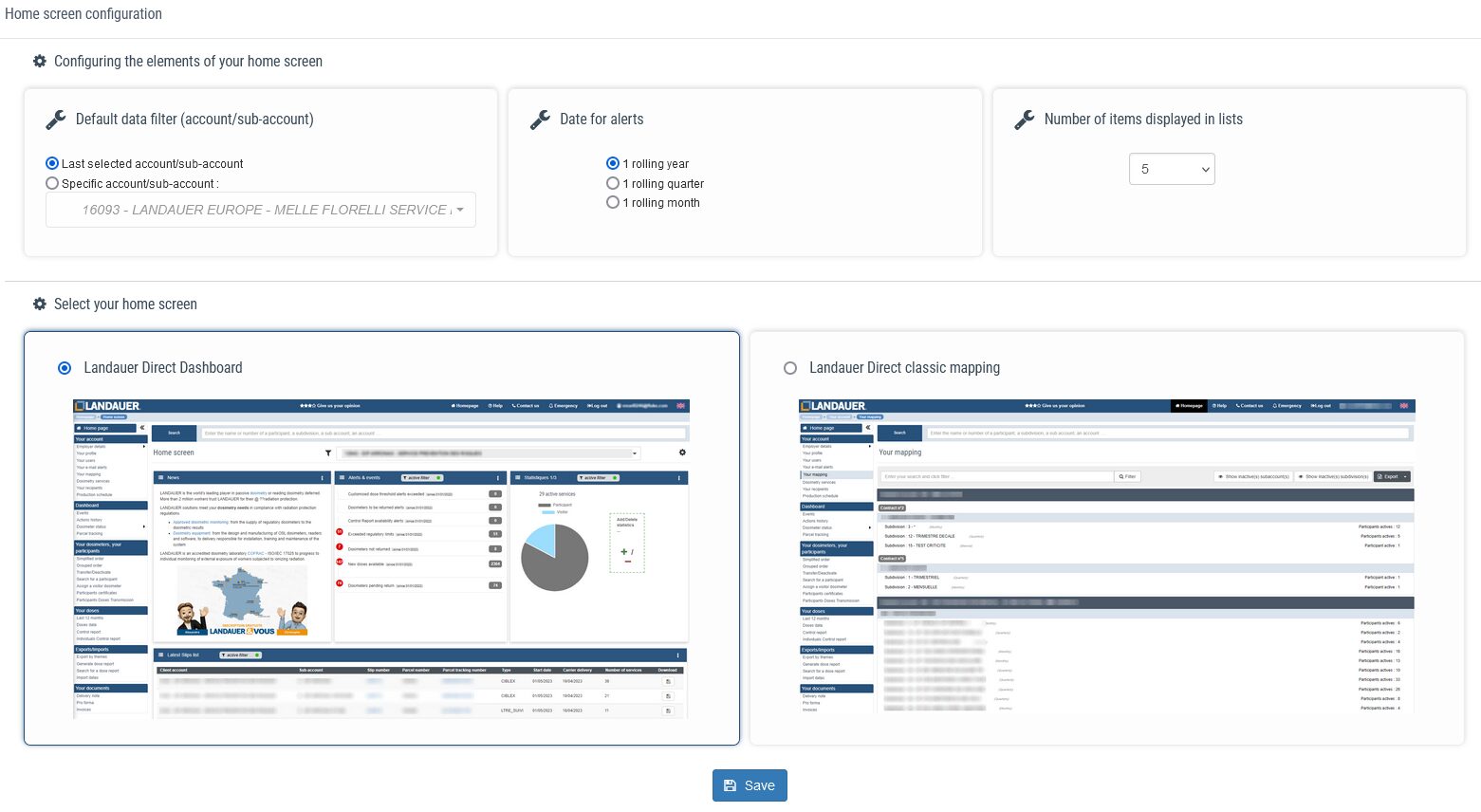
At your next login, you will be automatically redirected to the mapping structure.
Display settings for each new login
You can choose whether, during your next logins, you want to see all your accounts/sub-accounts or a specific account/sub-account.
In the ”Default data filter” box, select the desired display.
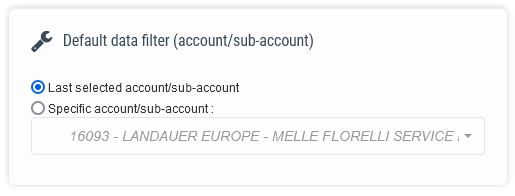
Confirm your selection by clicking ”Save” at the bottom.
Display date for alerts and events
Choose how far back you want alerts to be displayed on the home page.
In the ”Date for Alerts” box, select the desired display period: one month, one quarter, or one year. These are ”rolling” periods, meaning the last 30 days, the last 3 months, or the last 12 months.
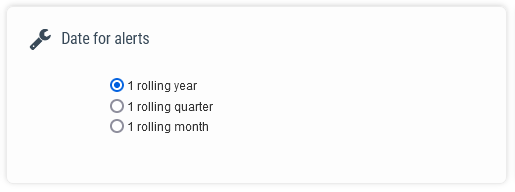
Confirm your selection by clicking ”Save” at the bottom.
Number of lines displayed in tables
Define the number of rows (5, 10, or 15) displayed for blocks presented in table format in the ”Number of items displayed in lists” box.
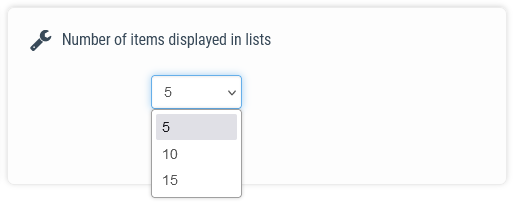
Confirm your selection by clicking ”Save” at the bottom.